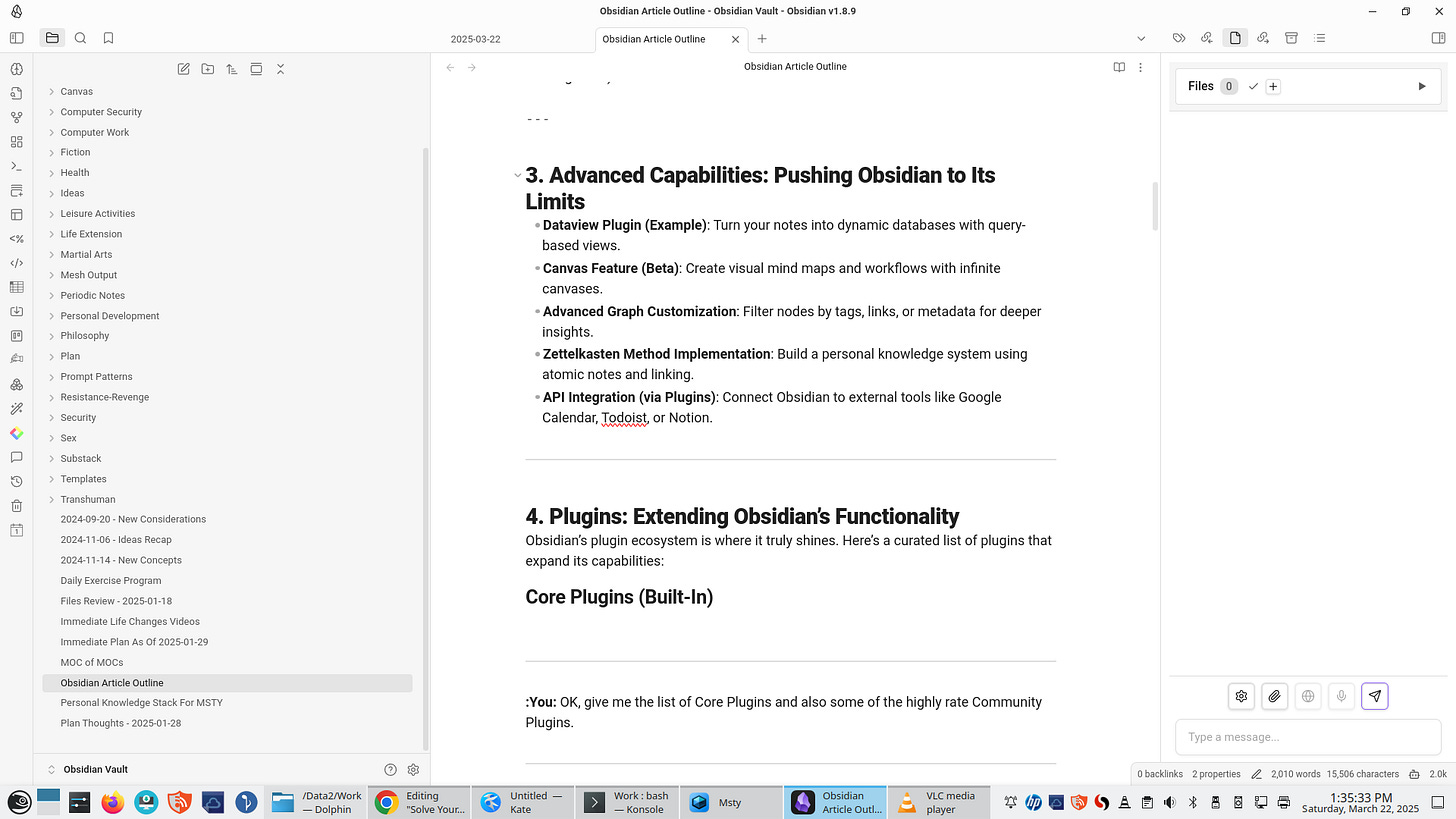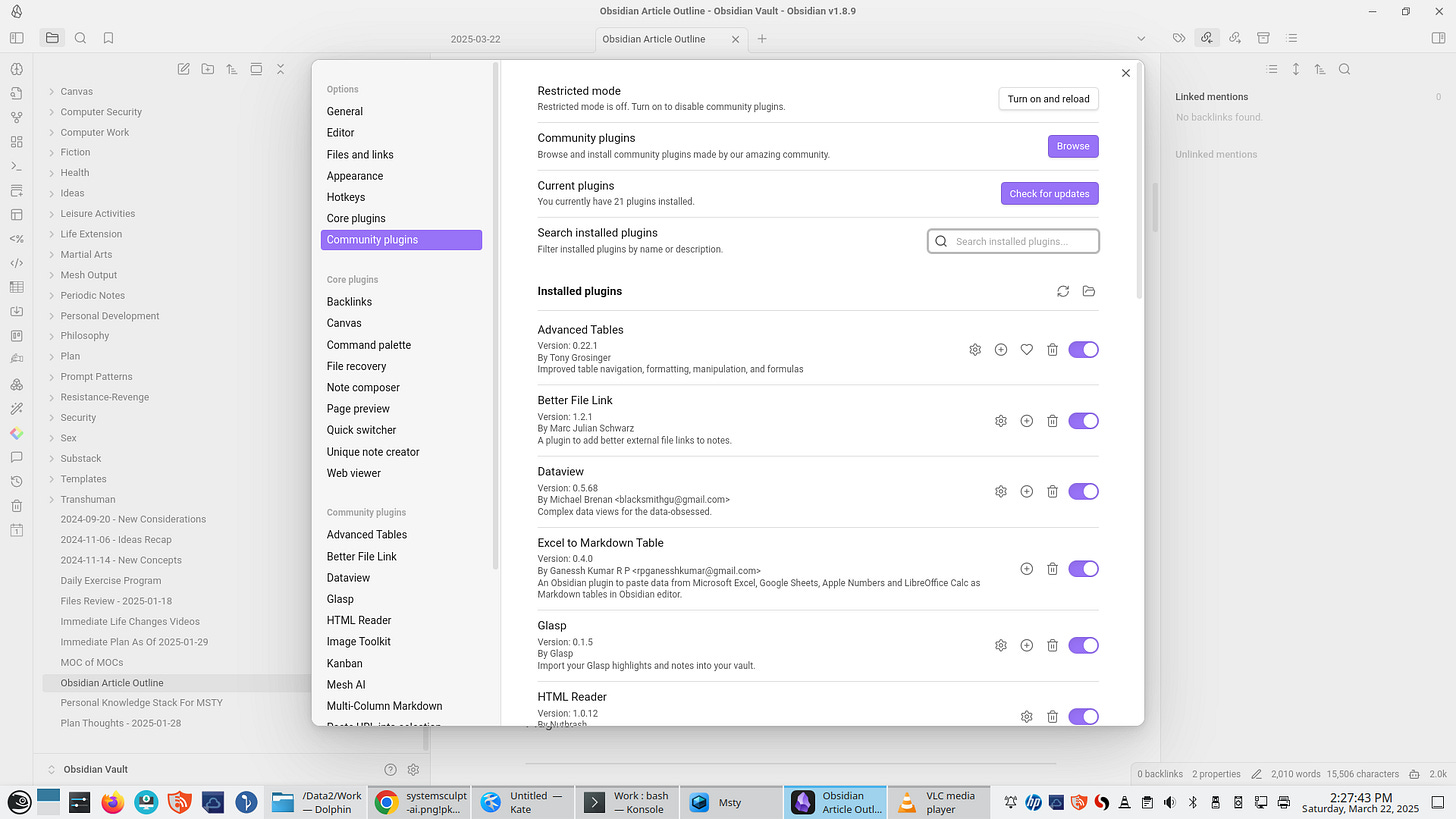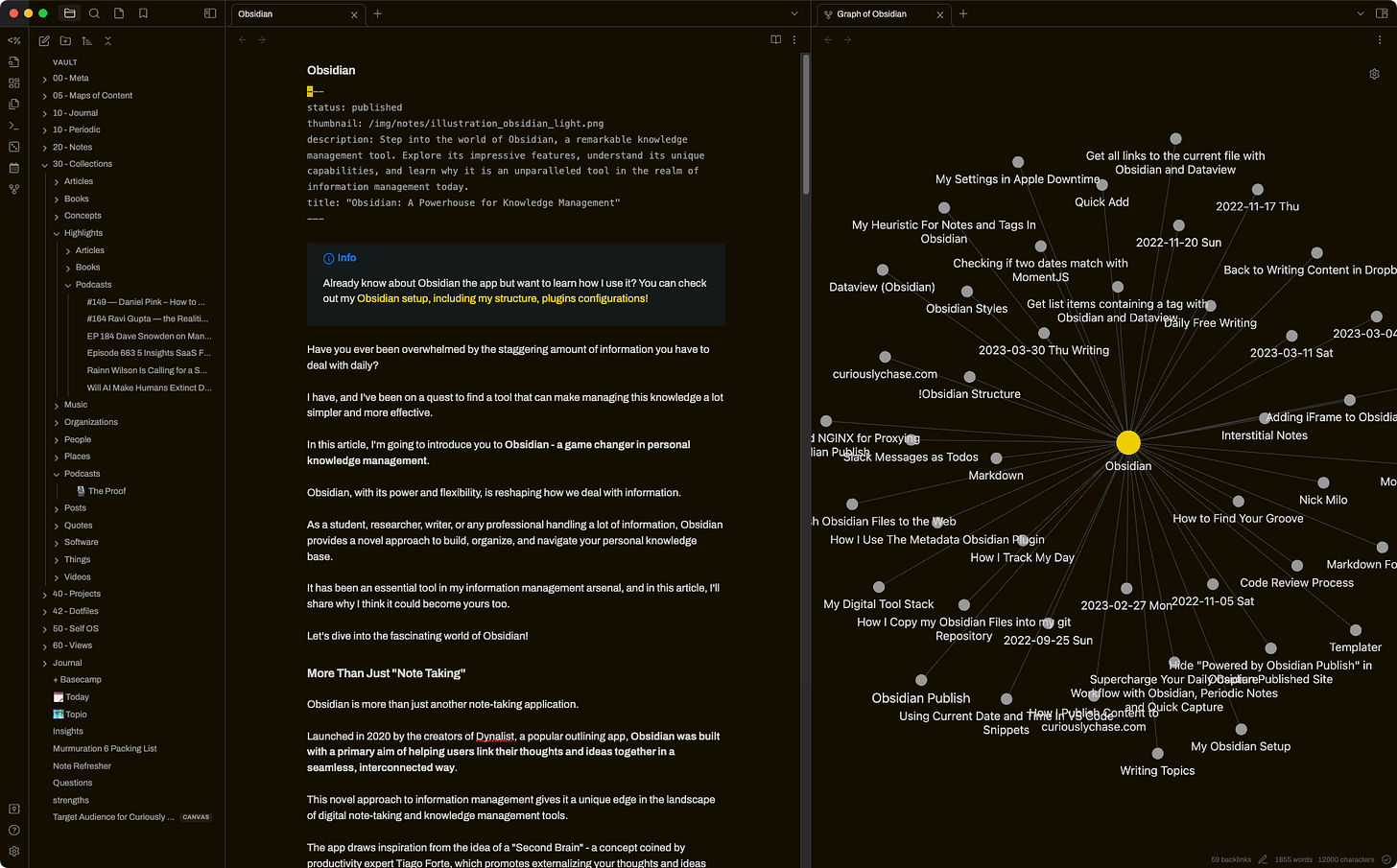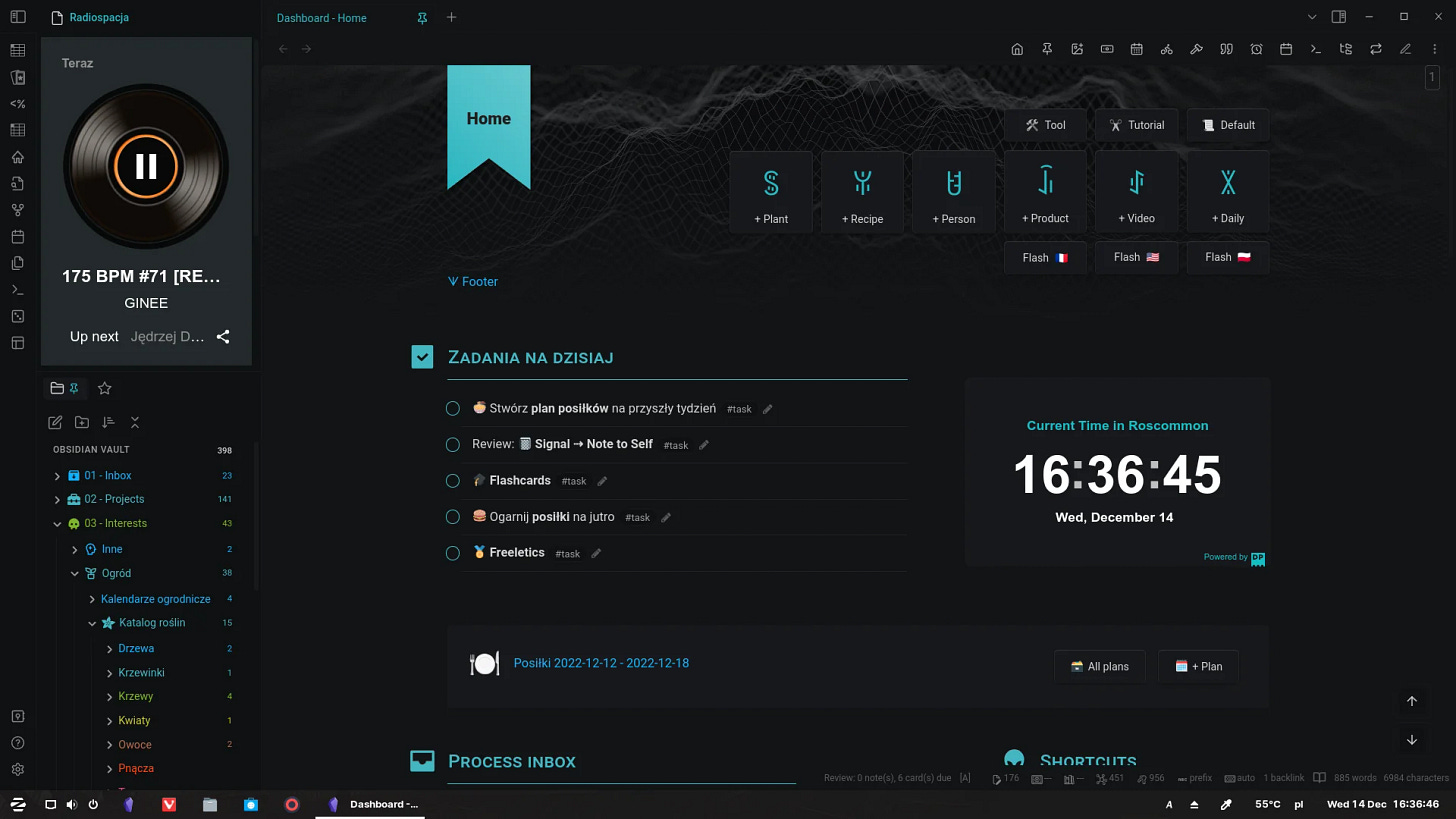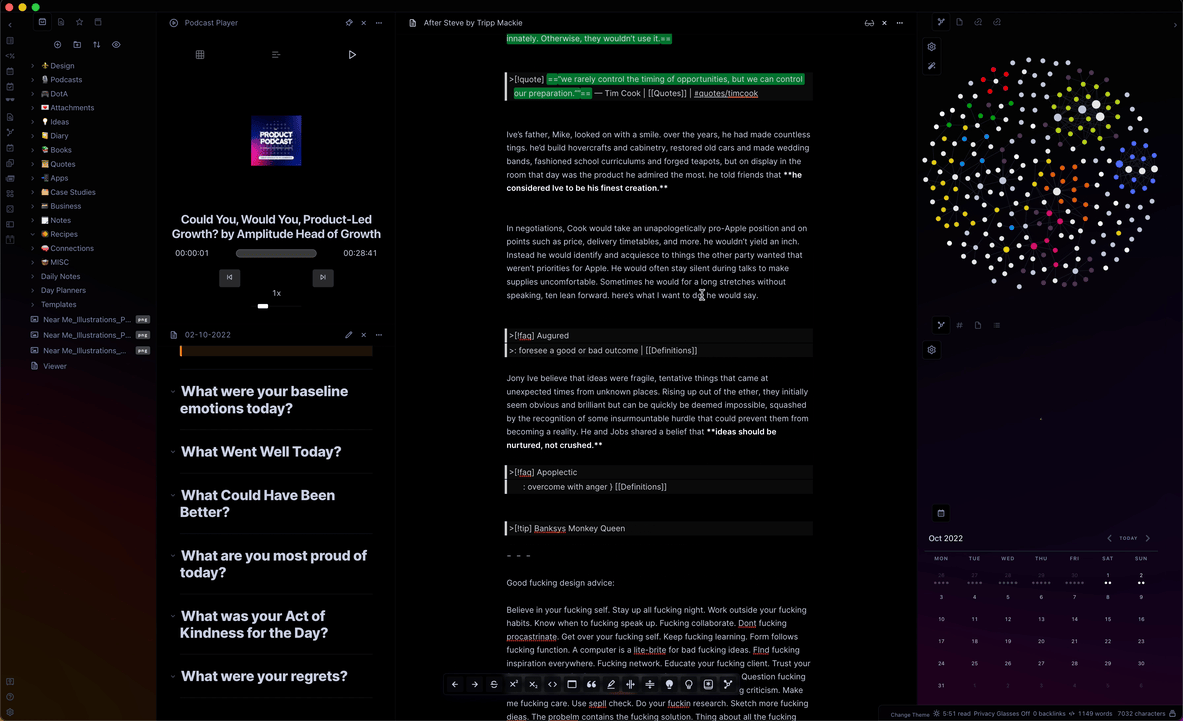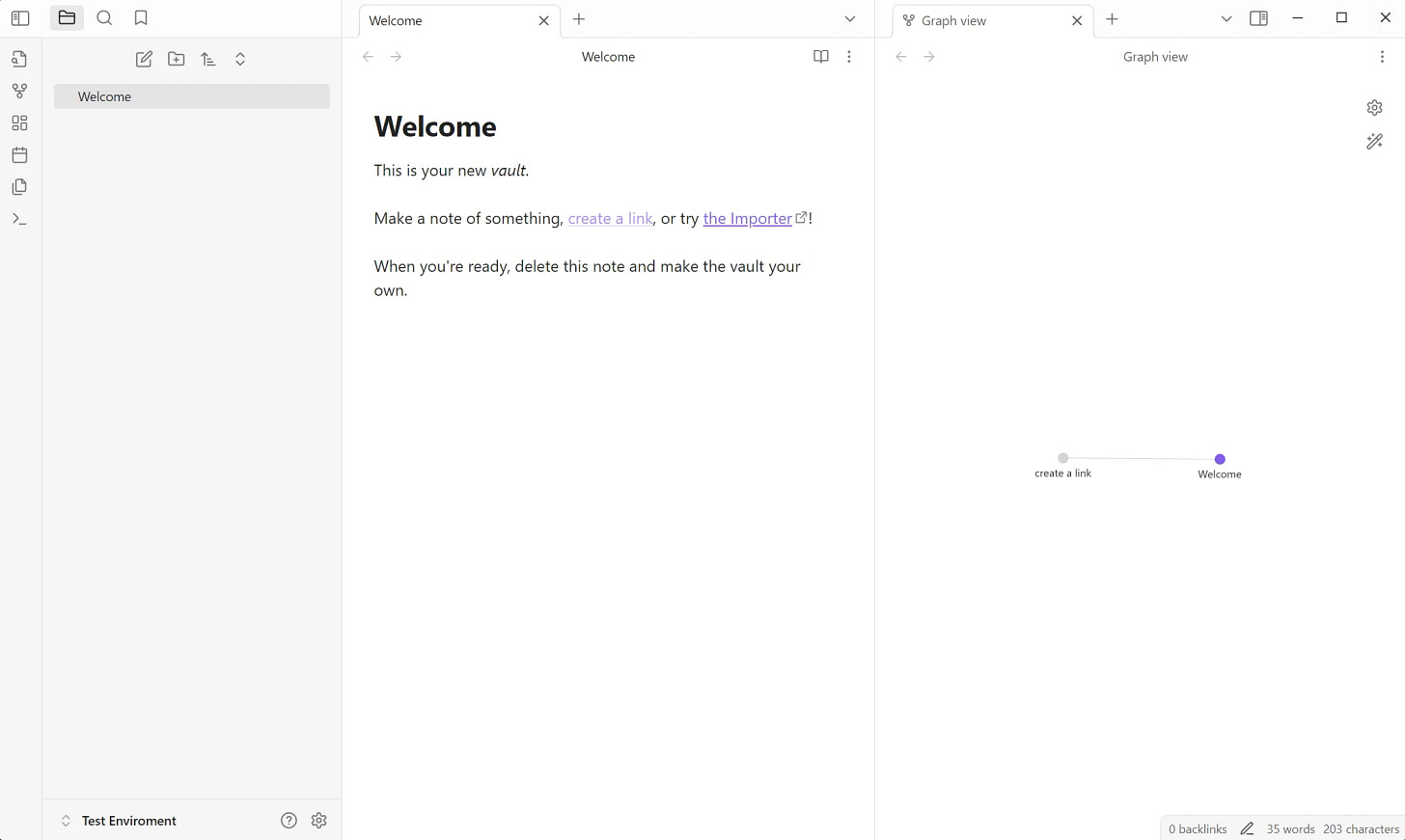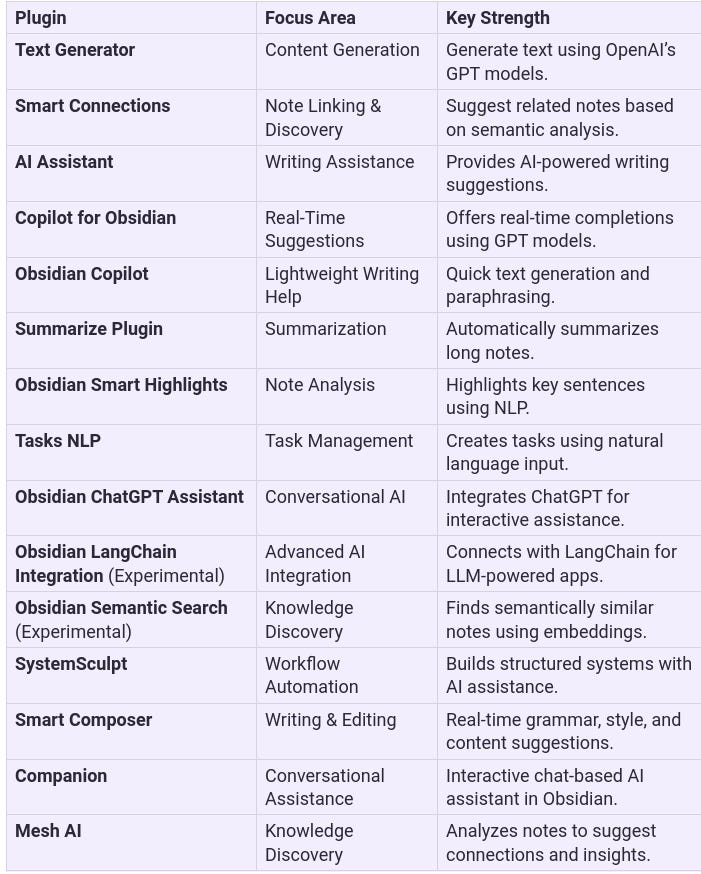Solve Your Life Management Problems With Obsidian - The Super Note Taker
Wherein I describe the capabilities of this superb knowledge management tool...
Let’s start by pointing you to Obsidian’s Website: https://obsidian.md/
Advantages
Obsidian’s Website highlights the following advantages of this impressive software:
Your thoughts are yours.
Obsidian stores notes privately on your device, so you can access them quickly, even offline. No one else can read them, not even us.
Your mind is unique.
With thousands of plugins and themes, you can shape Obsidian to fit your way of thinking.
Your knowledge should last.
Obsidian uses open file formats, so you're never locked in. You own your data for the long term.
Free without limits.
Note the phrase: “Free Without Limits” on their home page. This tool doesn’t cost you a dime unless you want to use their multiple-device syncing capability - and even that can be done for free if you use a GitHub repository instead.
Screenshots
So what does it look like in use? Here’s a screenshot of my current Obsidian layout - which is simplistic compared to what is possible:
This is a screenshot of a section of the Settings panel showing some of the community plugins I have installed.
And here are some screenshots of Obsidian from other people, showing the amazing degree of customizability achievable by using plugins and some creative use of CSS.
This shot is the default layout one sees when one first installs Obsidian:
So you can see the difference between the minimalist version and what is possible.
1. The Basics: Core Features That Make Obsidian Unique
- Local-First Philosophy: Your data stays on your device, ensuring privacy and control.
- Markdown-Based Editing: Write in plain text with lightweight formatting that’s future-proof.
- Bi-Directional Linking: Connect ideas effortlessly with backlinks and graph views.
- Graph View: Visualize relationships between notes in an interactive network.
- Search and Tagging: Quickly find notes using powerful search syntax and tags.
2. Intermediate Uses: Organizing and Enhancing Your Workflow
- Customizable Workspaces: Tailor your interface with panes, tabs, and split views.
- Templates: Automate repetitive note structures with reusable templates.
- Daily Notes and Journals: Build habits with built-in daily note functionality.
- Embedding Content: Insert images, videos, PDFs, or even other notes directly into your workspace.
- Version Control: Track changes over time with version history (via plugins or Git integration).
3. Advanced Capabilities: Pushing Obsidian to Its Limits
- Dataview Plugin: Turn your notes into dynamic databases with query-based views.
- Canvas Feature: Create visual mind maps and workflows with infinite canvases.
- Advanced Graph Customization: Filter nodes by tags, links, or metadata for deeper insights.
- API Integration (via Plugins): Connect Obsidian to external tools like Google Calendar, Todoist, or Notion. And a lot more.
4. Plugins: Extending Obsidian’s Functionality
Obsidian’s plugin ecosystem is where it truly shines. There are 2,293 separate plugins as of this writing, with 35 new plugins added in the last ten days and 142 recently updated plugins, according to the Obsidian Stats Web page.
Here’s a curated list of plugins that expand its capabilities:
Core Plugins (Built-In)
These plugins come pre-installed with Obsidian and can be enabled or disabled as needed:
- Backlinks: See which notes link to the current note.
- Graph View: Visualize connections between notes in a network graph.
- Tags: Organize notes using tags and browse them in the tag pane.
- Templates: Create reusable note templates for consistent formatting.
- Daily Notes: Automatically generate daily notes for journaling or task tracking.
- Slash Commands: Quickly insert common elements like links, images, or embeds.
- Outgoing Links: View all links from the current note to other notes.
- Search: Advanced search functionality with filters and regex support.
- File Explorer: Navigate your vault’s folder structure easily.
- Command Palette: Access all commands quickly via a keyboard shortcut.
Highly Rated Community Plugins
These plugins are created by the Obsidian community and can be installed via the Community Plugins tab in Settings:
Productivity & Workflow
1. Dataview: Turn your notes into dynamic databases with query-based views (e.g., tables, lists, calendars).
2. Tasks: Manage to-do lists and tasks directly within your notes.
3. QuickAdd: Quickly create new notes or templates with custom commands.
4. Calendar: Visualize daily, weekly, or monthly notes in a calendar view.
Note Organization & Linking
5. Outliner: Improve navigation and organization of bullet-point lists.
6. Auto Note Mover: Automatically move notes to specific folders based on tags or conditions.
7. Note Refactor: Split large notes into smaller notes, or merge multiple notes.
Writing & Editing
8. Advanced Tables: Simplify Markdown table creation and editing.
9. Editor Syntax Highlighting: Add syntax highlighting for code blocks in your notes.
10. Paste URL into Selection: Quickly paste URLs onto selected text.
Visualization & Creativity
11. Excalidraw (or Excalibrain): Create hand-drawn diagrams directly in Obsidian.
12. Mind Map (or Breadcrumbs): Generate mind maps from your note structure.
Automation & Integration
13. Templater: A more advanced alternative to Templates, allowing dynamic content generation with JavaScript support.
14. Omnisearch: A faster and more intuitive search tool for your vault.
15. Sync-Things: Sync tasks between Obsidian and Apple Reminders or Todoist.
Customization & UI Enhancements
16. Style Settings: Customize the appearance of themes and plugins without editing CSS manually.
17. Minimal Theme Settings: Fine-tune the popular Minimal theme for a personalized look.
Artificial Intelligence Integration
Obsidian’s plugin ecosystem includes a growing number of AI-related plugins that integrate artificial intelligence tools to enhance note-taking, writing, and knowledge management. Here’s a list of AI-related plugins for Obsidian:
AI-Powered Writing & Content Generation
1. Text Generator:
- Uses OpenAI's GPT models to generate text directly within Obsidian.
- Great for brainstorming, summarizing, or expanding ideas.
2. Smart Connections:
- Leverages AI to suggest related notes and connections based on the content of your current note.
- Helps you discover hidden relationships in your vault.
3. AI Assistant:
- Provides an AI-powered assistant for generating text, answering questions, or improving writing style.
4. Copilot for Obsidian:
- Integrates with OpenAI’s GPT to provide real-time suggestions and completions while you type.
5. Obsidian Copilot (by phibr0):
- A lightweight plugin that uses GPT-3 to assist with writing tasks like summarization or paraphrasing.
AI-Powered Search & Organization
6. Omnisearch:
- While not strictly AI, it uses advanced search algorithms to make finding notes faster and more intuitive.
7. Tag Wrangler:
- Uses AI-like logic to help manage and clean up tags across your vault.
AI-Powered Summarization & Analysis
8. Summarize Plugin:
- Automatically generates summaries of long notes using AI models like GPT-3.
9. Obsidian Smart Highlights:
- Highlights key sentences or phrases in your notes using natural language processing (NLP).
AI-Powered Task Management
10. Tasks NLP (Natural Language Processing):
- Allows you to create tasks using natural language input (e.g., “Buy milk tomorrow at 5 PM”).
Miscellaneous AI Capability
11. Obsidian ChatGPT Assistant:
- Integrates ChatGPT into Obsidian for conversational interactions and content generation.
12. Obsidian LangChain Integration (Experimental):
- Connects Obsidian with LangChain, a framework for building applications powered by large language models (LLMs).
13. Obsidian Semantic Search (Experimental):
- Uses embeddings and vector search techniques to find semantically similar notes in your vault.
The AI Tools I Use:
1. SystemSculpt
- Description: SystemSculpt is an advanced plugin designed to help users build and manage complex systems within Obsidian. It leverages AI to assist with structuring workflows, automating repetitive tasks, and optimizing knowledge management.
- Key Features:
- Automates system creation based on user input or templates.
- Integrates with AI models for dynamic content generation.
- Provides tools for visualizing and refining workflows.
- Use Case: Ideal for users who want to create highly structured systems (e.g., project management frameworks, personal knowledge bases) with minimal manual effort.
2. Smart Composer
- Description: Smart Composer is an AI-powered plugin that assists with writing and editing in Obsidian. It uses natural language processing (NLP) to provide real-time suggestions, improve readability, and generate content.
- Key Features:
- Real-time grammar and style suggestions.
- Content generation for brainstorming or expanding ideas.
- Integration with GPT-based models for advanced text manipulation.
- Use Case: Perfect for writers, researchers, or anyone looking to enhance their writing process within Obsidian.
3. Companion
- Description: Companion is a plugin that integrates external AI tools (like OpenAI’s GPT) into Obsidian to provide conversational assistance, content generation, and task automation.
- Key Features:
- Chat-like interface within Obsidian for interacting with AI models.
- Context-aware suggestions based on the current note or selection.
- Task automation using natural language commands.
- Use Case: Great for users who want an interactive AI assistant directly within their note-taking environment.
4. Mesh AI
- Description: Mesh AI is a cutting-edge plugin that uses machine learning to analyze your notes and suggest connections, insights, or improvements. It focuses on creating a “mesh” of interconnected ideas within your vault.
- Key Features:
- Semantic search to find related notes based on meaning rather than keywords.
- Automated linking of notes based on contextual relevance.
- Insights dashboard highlighting patterns or gaps in your knowledge base.
- Use Case: Ideal for users who want to uncover hidden relationships in their notes or build a more interconnected knowledge system.
Here’s a table - courtesy of DeepSeek AI - comparing the AI tools listed above:
I do have to admit that I don’t use these AI tools to their full potential as yet. Lately I have been more focused on using the AI front-end app called MSTY. MSTY has the capability of indexing files, folders and even entire Obsidian Vaults as RAG (Retrieval Augmented Generation) sources to provide additional data to large language models. I intend to do a Substack post covering MSTY in the near future. See below for a video on using MSTY with Obsidian.
Learning Obsidian
So how do you learn to use this thing? Well, given the huge popularity of this tool, there are literally TONS of sources, ranging from blog articles to Youtube videos to full-fledged courses on learning sites like Udemy. There’s no shortage of ways to get up to speed quickly.
Here are some learning resources:
The Official Obsidian Help Site. This is the absolute authoritative source.
The Obsidian Discord Channel. To interact with Obsidian users.
The Obsidian Forums. Also for interaction with Obsidian users.
Udemy Obsidian App Courses. Paid courses available from Udemy.
Obsidian Tutorials On Youtube. Here’s a list from Youtube search for this year.
The Ultimate Obsidian for Beginner's Guide 2025. You might want to start with this one hour tutorial from six months ago.
How To Use EVERY Obsidian Core Plugin - The ULTIMATE Guide - Part 1
How To Use EVERY Obsidian Core Plugin - The ULTIMATE Guide - Part 2
These two cover - as the title says - every Obsidian core plugin.
LeanProductivity - Sascha D. Kasper. The gentleman who did the above core plugin videos has many more Obsidian videos on his Youtube channel.
Want a PERSONAL AI for your notes and files? Msty is the answer. And this is his coverage of using MSTY with Obsidian.
Well, that’s it for this topic. Stay tuned for the upcoming article on MSTY.
And subscribe for more articles on the “Five Essentials” you need to survive the coming future.